What is a Linux Distribution?
Well, now as you know that Linux is open-source, free to use kernel. It is used by programmers, organizations, profit and non-profit companies around the world to create Operating systems to suit their individual requirements.
To prevent hacking attempts, many organizations keep their Linux operating systems private.
Many others make their variations of Linux available publicly so the whole world can benefit at large.
These versions/ types /kinds of Linux operating system are called Distributions.
https://www.youtube.com/watch?v=mxUQT8bcoVQ
The 5 most popular Linux distributions
let's take a brief look at the DistroWatch top five over the last few months.
From the bottom up we find:
5: Debian: I've never been a big Debian fan -- I much prefer Debian-based distributions such as Ubuntu and Mepis -- but lots of other people are. Debian, which just turned 19, remains important not just because it is the foundation for many other Linux distributions, but because year after year it continues to be loved by its users.
4: Fedora: But while Debian isn't one of my favorites, I confess I really haven't cared for Fedora, Red Hat's community Linux distribution, in recent years. Well, it's not so much Fedora, it's the fact that it uses GNOME 3.x -- the desktop interface I love to hate.
Regardless of how I feel about it though, Fedora clearly has its fans. And, if you work on Red Hat Enterprise Linux (RHEL) development, it's a really wise idea to keep a copy of Fedora on hand so you can see RHEL's future.
3: Ubuntu: What's that you say? Ubuntu: the darling of so many Linux fans only in third place? Yep. It's in third. Why? Well even though I like its relatively new Unity interface, a lot of other people really don't. I think that mostly it's because while Unity is great for new users who aren't especially computer savvy, a lot of Linux professionals find it gets in the way -- and, of course, experienced old Linux hands are exactly the kind of people who visit DistroWatch.
That said, Ubuntu founder Mark Shuttleworth thinks the operating system will see 20 million new PCs sold with Ubuntu in 2012, and that's not counting people who install it. Those people will also largely be new computer users. If Ubuntu can get most of the new users coming to Linux, I think they'll be happy even if they're no longer as popular with old-guard Linux desktop users.
2: Mageia: And, number two is, "who?" I can hear some of you asking. Mageia is a September 2010 fork of Mandriva Linux, a commercial Linux distribution, which was once quite popular in its own right. In 2006, Mandriva suffered management and financial problems. Since then, while the firm has continued to have problems, Mageia -- freed of Mandrivia's business woes -- has continued on to become a wildly popular Linux distribution.
And why is Mageia so popular? I think it's because it's a straightforward easy-to-use Linux distribution. Unlike Ubuntu's Unity user interface, Mageia uses the Linux pro friendly KDE 4.8 desktop. In short, it's just a darn good KDE distribution -- which, by the way -- according to LinuxQuestions' last survey, is now the single most popular desktop interface of all.
1: Mint Linux: This should come as no surprise. Mint is an excellent distribution and my own personal favorite. Users have enjoyed and loved using it ever since Ubuntu started down the Unity path.
What Mint has going for it is an outstanding desktop interface of its own, Cinnamon, which is very remindful of the classic GNOME 2.x interface.
Installing Linux
Let's look the various methods we can use to install Ubuntu.
Installing Linux using USB stick
This is one of the easiest methods of installing Ubuntu or any distribution on your computer. Follow the steps.
Step 1) Download the .iso or the OS files on your computer from this link.
Step 2) Download free software like 'Universal USB installer to make a bootable USB stick.
Step 3) Select an Ubuntu Distribution form the dropdown to put on your USB
Select your Ubuntu iso file download in step 1.
Select the drive letter of USB to install Ubuntu and Press create button.
Step 4) Click YES to Install Ubuntu in USB.
Step 5) After everything has been installed and configured, a small window will appear Congratulations! You now have Ubuntu on a USB stick, bootable and ready to go.
Installing Linux using CD-ROM
Those who like the way a CD runs should try using this method.
Step 1) Download the .iso or the OS files onto your computer from this link http://www.ubuntu.com/download/desktop.
Step 2) Burn the files to a CD.
Step 3) Boot your computer from the optical drive and follow the instructions as they come.
Installing Linux using Virtual Machine
This is a popular method to install a Linux operating system. The virtual installation offers you the freedom of running Linux on an existing OS already installed on your computer. This means if you have Windows running, then you can just run Linux with a click of a button.
Virtual machine software like Oracle VM can install Ubuntu in easy steps. Let us look at them.
Here the brief steps
PART A) Download and Install Virtual Box
Download Virtual box using this link
Depending on your processor and OS, select the appropriate package. In our case, we have selected Windows with AMD
Once the download is complete, Open setup file and follow the steps below:
Step-1) Click On next
Step-2) Select you're the directory to install VirtualBox and click on next
Step-3) Select Desktop icon and click on next, now click on yes
Step-4) Click On install.
Step-5) Now installation of the virtual box will start. Once complete, click on Finish Button to start Virtual Box
The virtual box dashboard looks like this-
PART B) Download Ubuntu
Visit this link to download Ubuntu.
You can select 32/64-bit versions as per your choice.
PART C) Create a Machine in Virtual Box
Step-1) Open Virtual box and click on new button
Step-2) In next window, give the name of your OS which you are installing in virtual box. And select OS like Linux and version as Ubuntu 32 bit. And click on next
Step-3) Now Allocate Ram Size To your Virtual OS. I recommended keeping 1024mb (1 GB) ram to run Ubuntu better. And click on next.
Step-4) Now To run OS in virtual box we have to create virtual hard disk, click on create a virtual hard drive now and click on create button.
The virtual hard disk is where the OS installation files and data/applications you create/install in this Ubuntu machine will reside
Step-5) select VHD (virtual hard disk) option and click on next.
Step-6) Click on dynamic allocated and click on next. This means that the size of the disk will increase dynamically as per requirement.
Step-7) Allocate memory to your virtual hard drive .8GB recommended. Click on create button.
Step-8) Now you can see the machine name in left panel
So a Machine (PC) with 8GB Hardisk, 1GB RAM is ready.
PART D) Install Ubuntu on the Machine
Step 1) Select the Machine and Click on Start
Step 2) Select the Folder Option
Step 3) Select the Ubuntu iso file
Step 4) Click Start
Step-5) You have an option to Run Ubuntu WITHOUT installing. In this tutorial will install Ubuntu
Step-6) Click continue.
Step-7) Select option to erase the disk and install Ubuntu and click on install now. This option installs Ubuntu into our virtual hard drive which is we made earlier. It will not harm your PC or Windows installation
Step-8) Select your location for setting up time zone, and click on continue
Step-9) Select your keyboard layout, by default English (US) is selected but if you want to change then, you can select in the list. And click on continue
Step-10) Select your username and password for your Ubuntu admin account. This information has been needed for installing any software package into Ubuntu and also for login to your OS. Fill up your details and tick on login automatically to ignore login attempt and click on continue
Step-11) Installation process starts. May take up to 30 minutes. Please wait until installation process completes.
Step-12) After finishing the installation, you will see Ubuntu Desktop.
Summary
- An operating system based on the Linux kernel is called a Distribution or Distro
- There are hundreds of Distributions available, some of which are designed to accomplish a sole purpose like running servers, act as network switches, etc.
- Naming the best Linux Distribution is difficult as they are made for different.
- Linux can be installed on your system via the below-mentioned methods:
- USB stick
- Live CD
- Virtual Installation.
DOWNLOAD LINK :


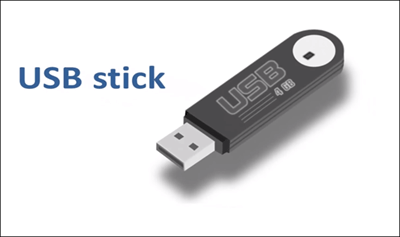
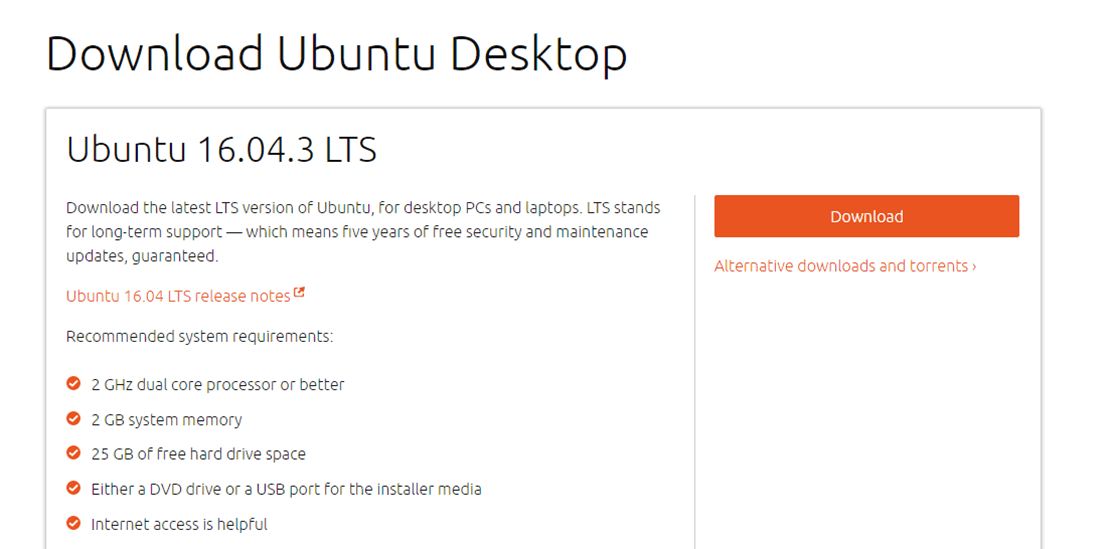
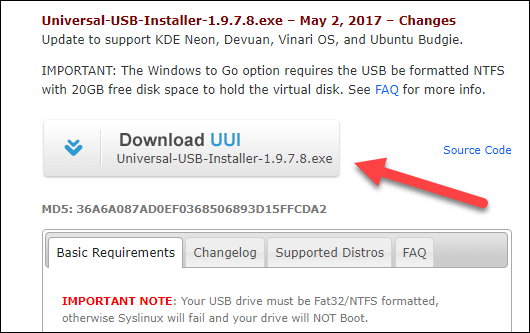
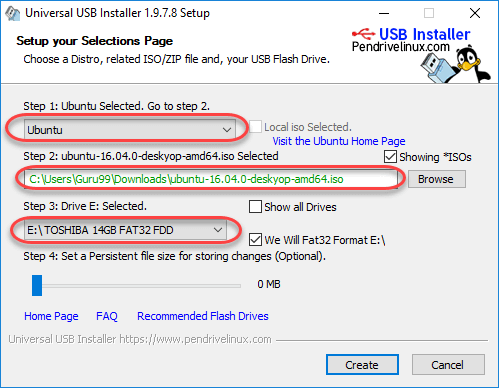

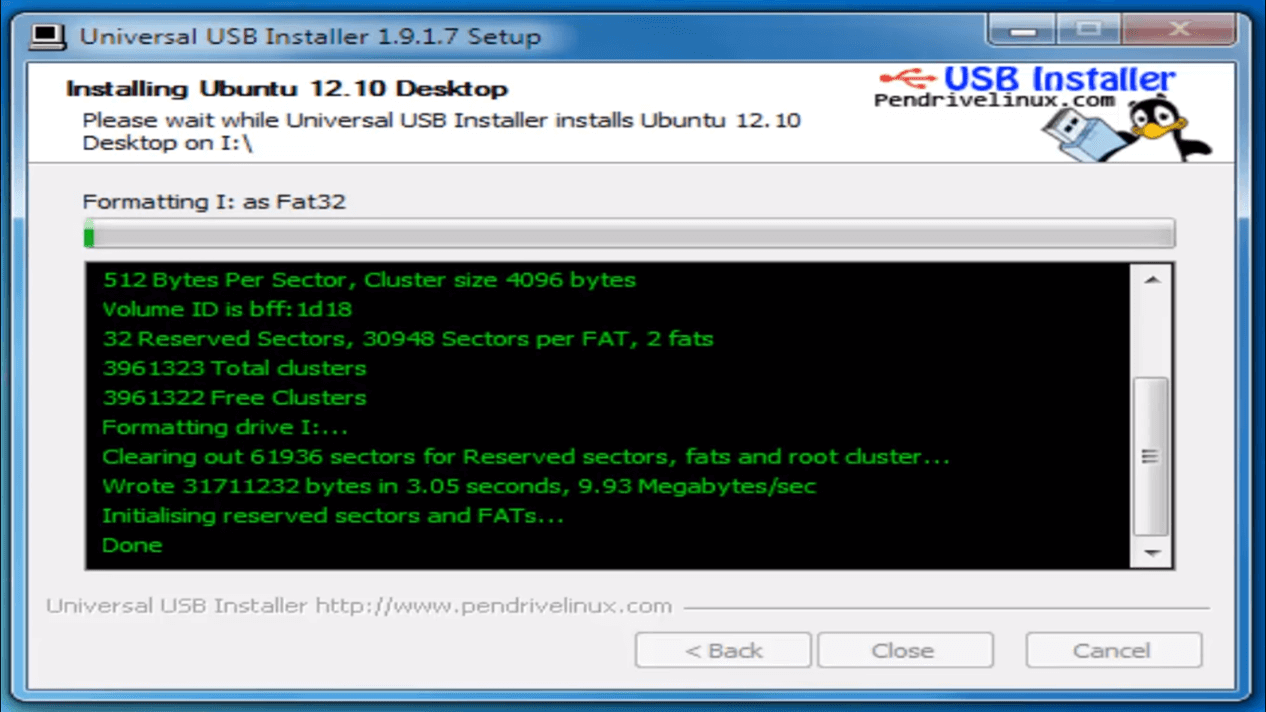
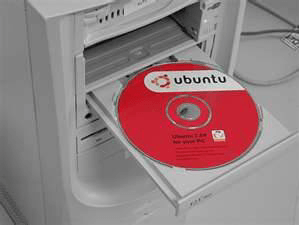
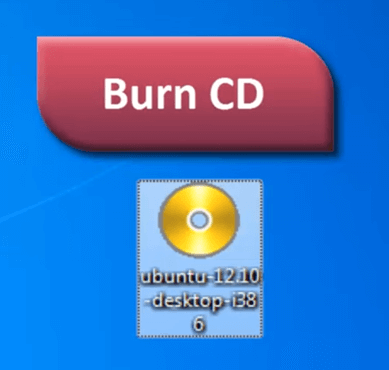

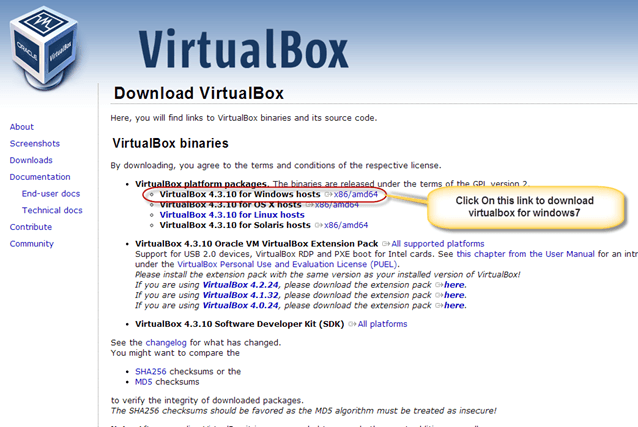
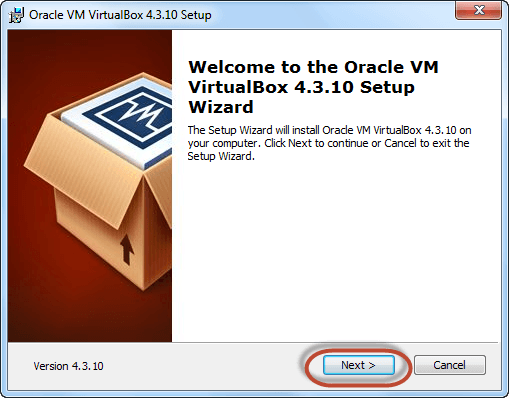
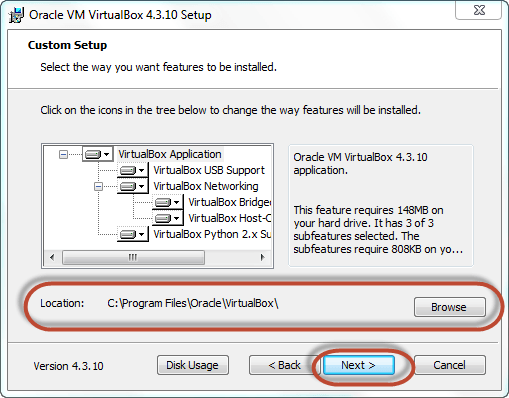
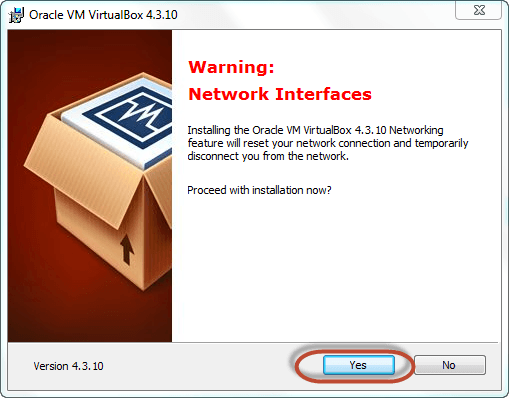
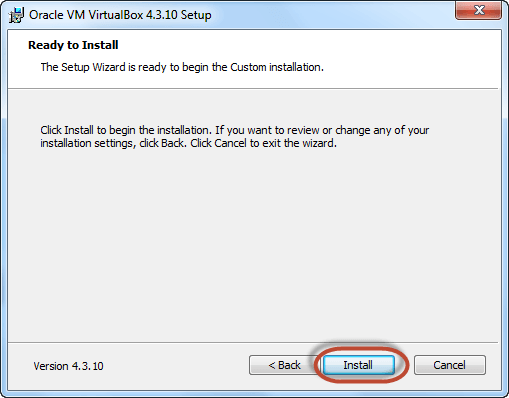
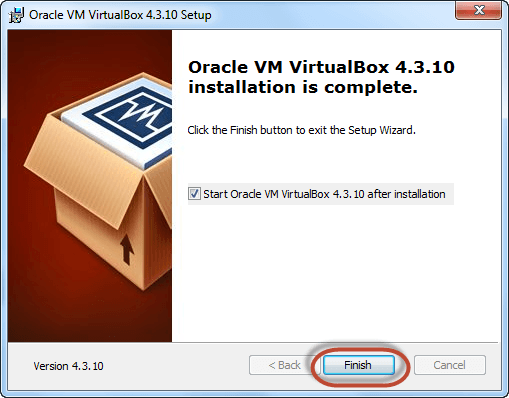
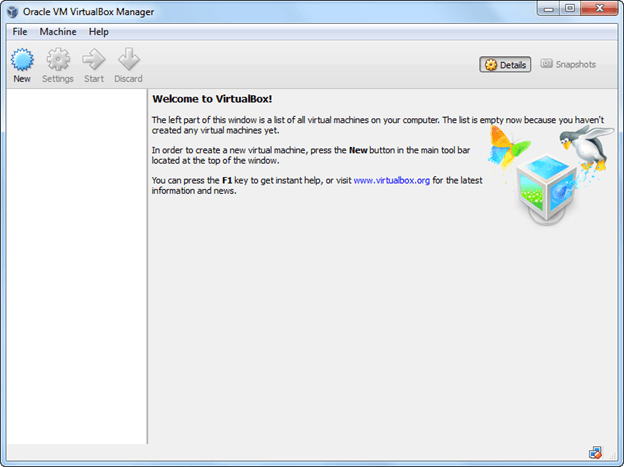
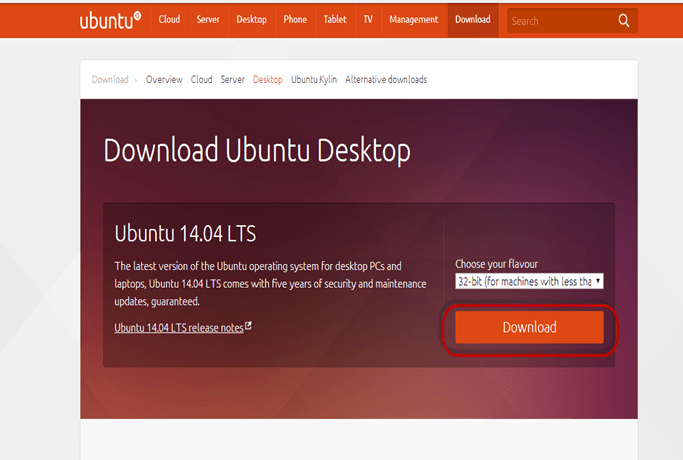
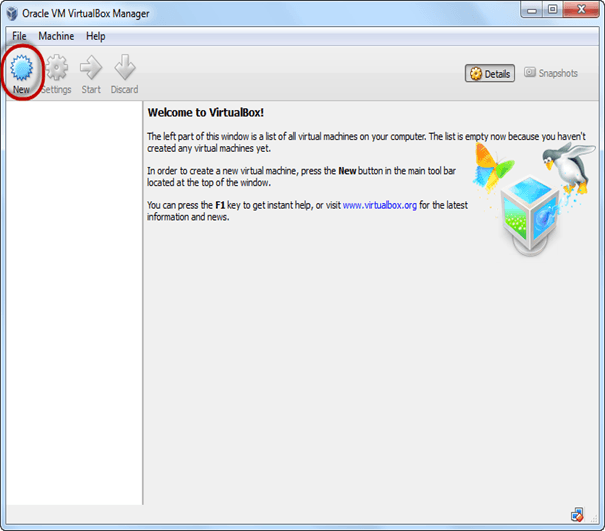

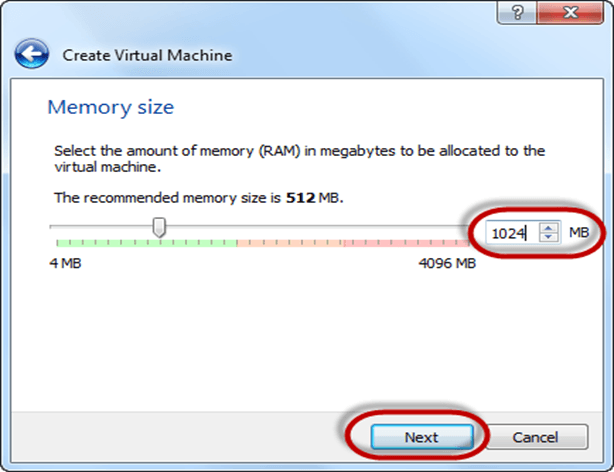
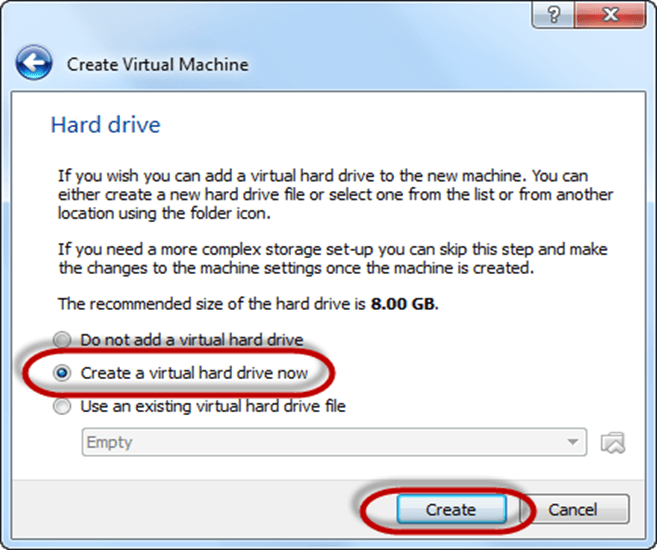
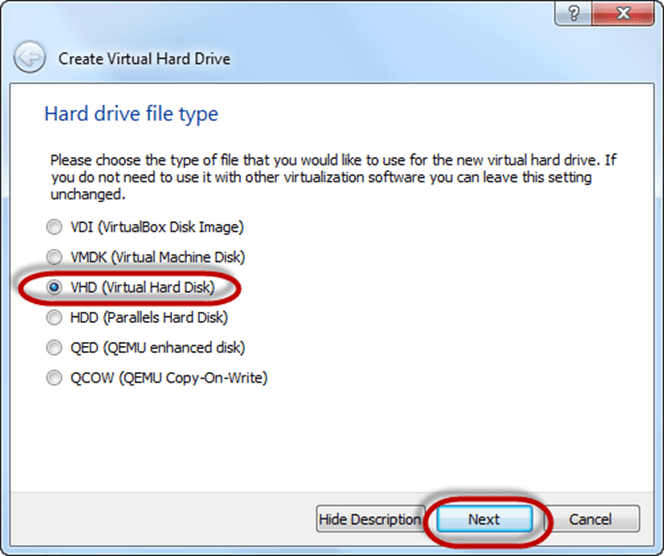
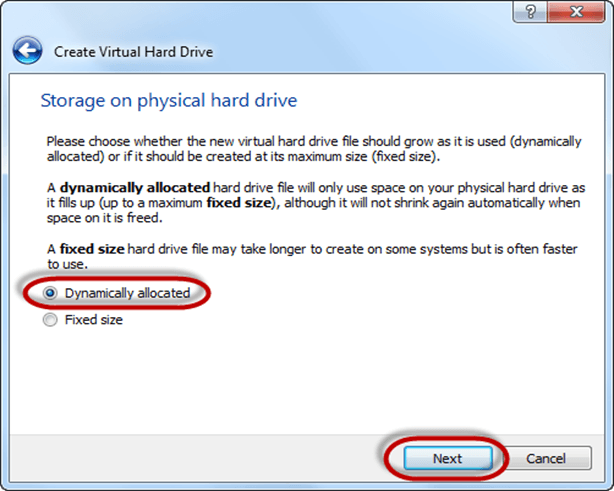
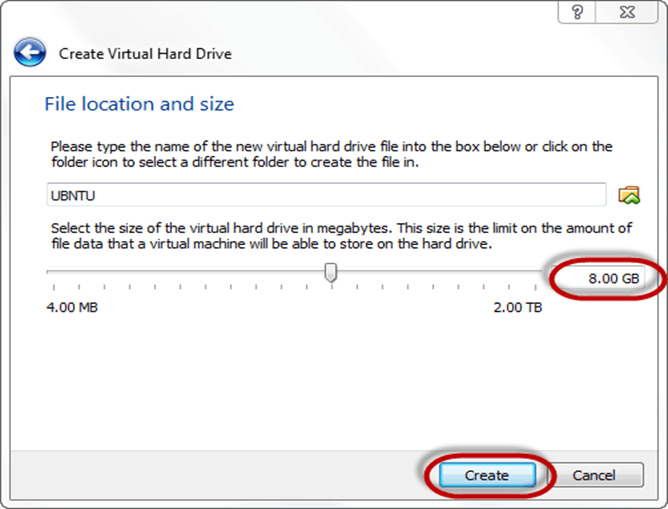
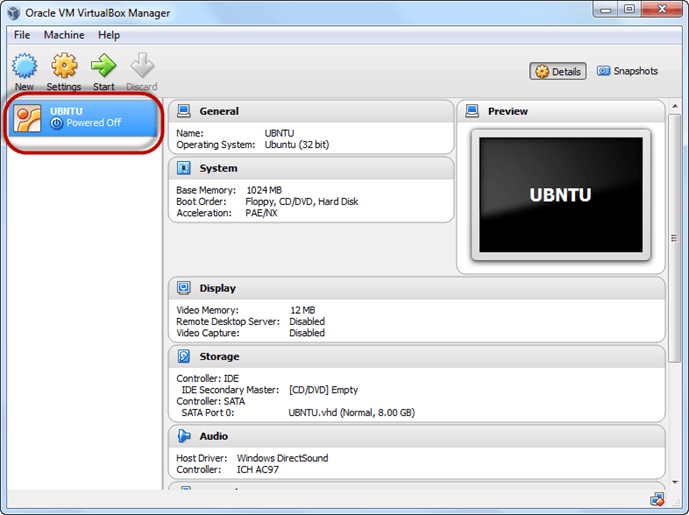
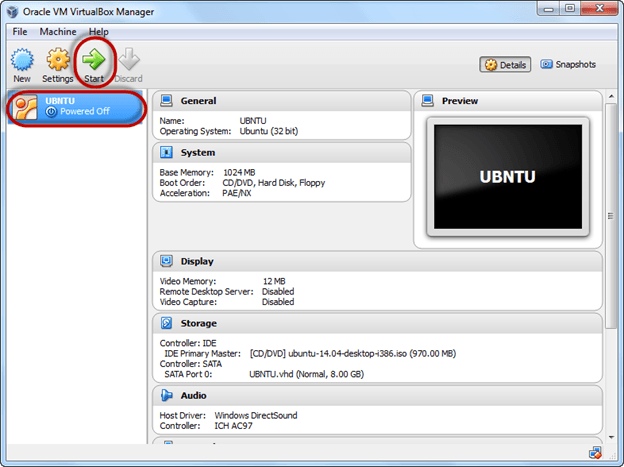
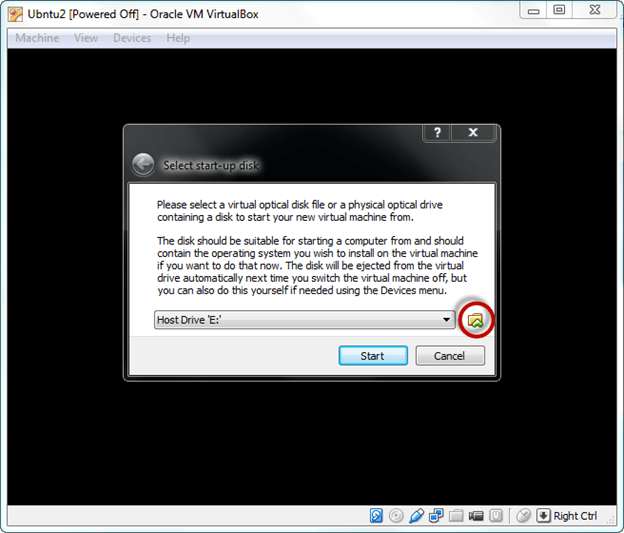
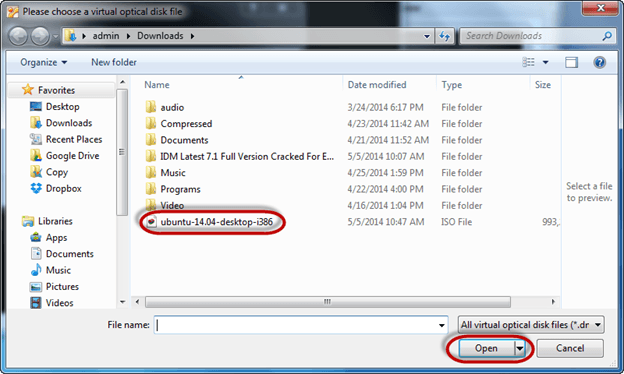

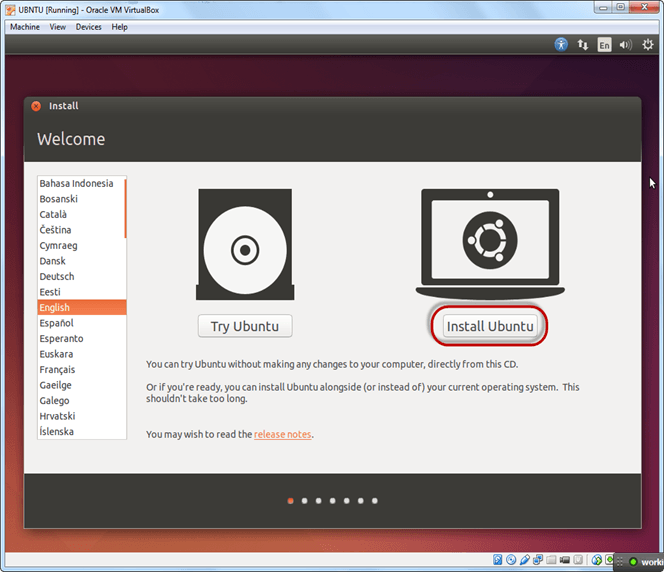
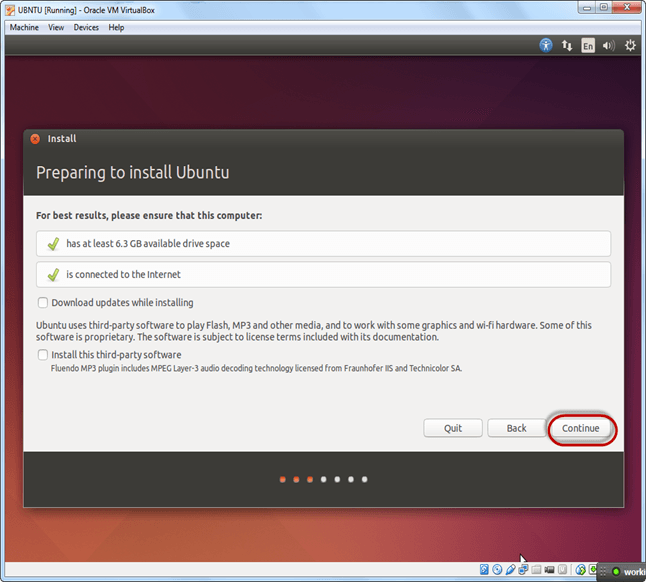
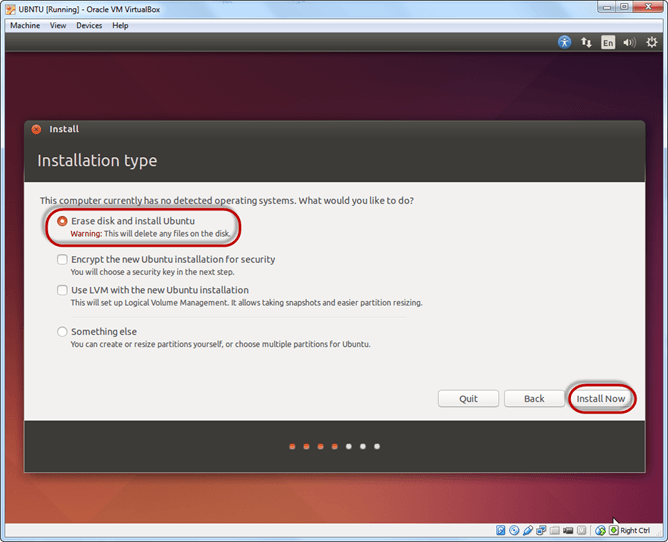
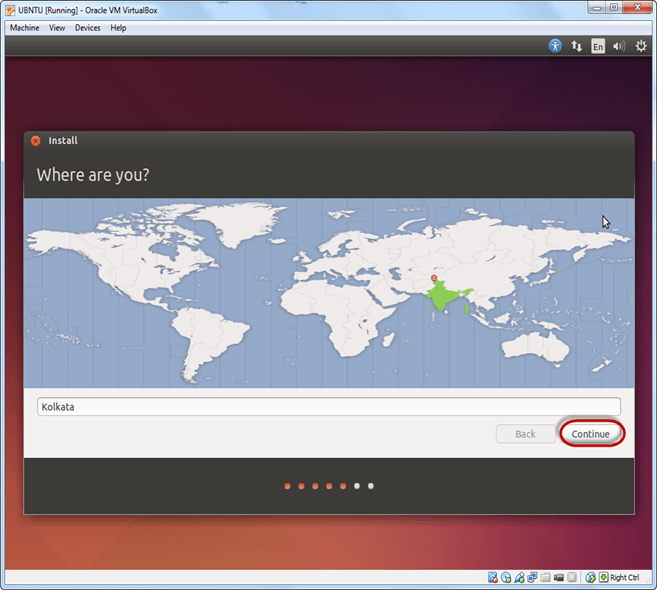
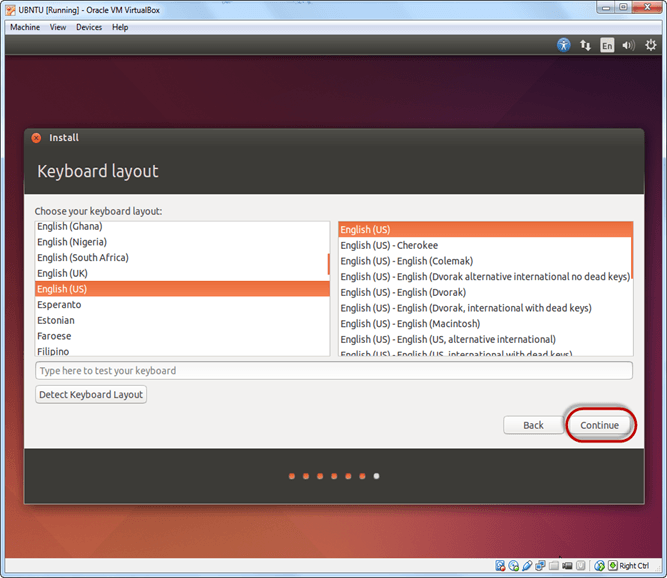
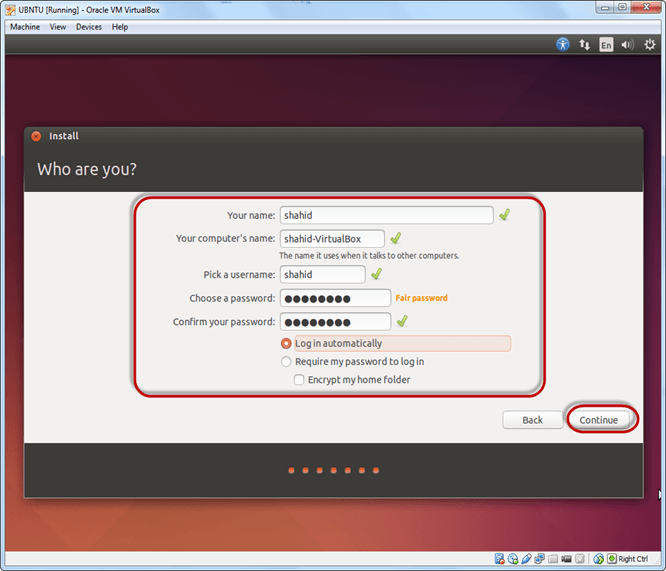
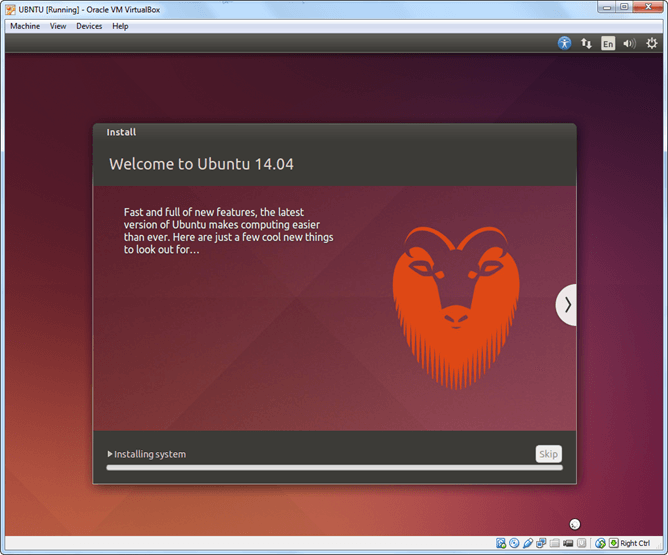
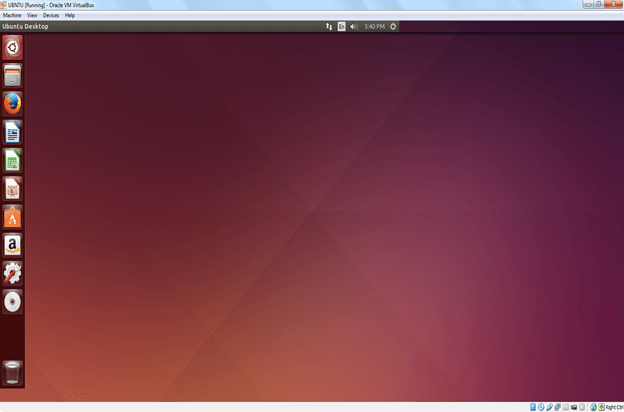




0 Comments